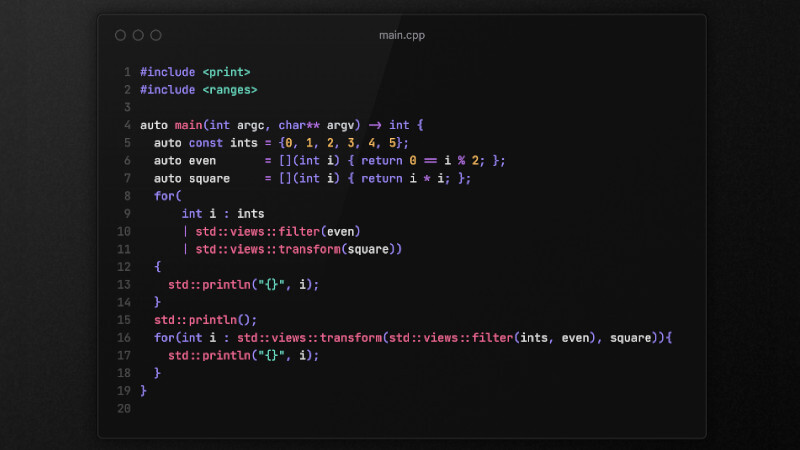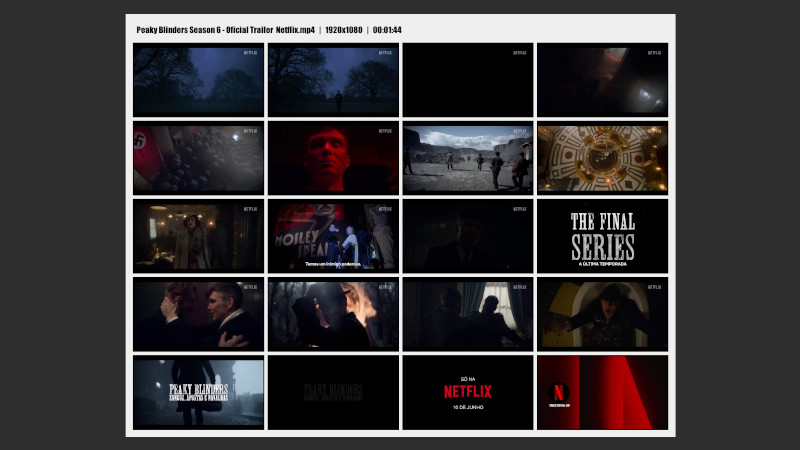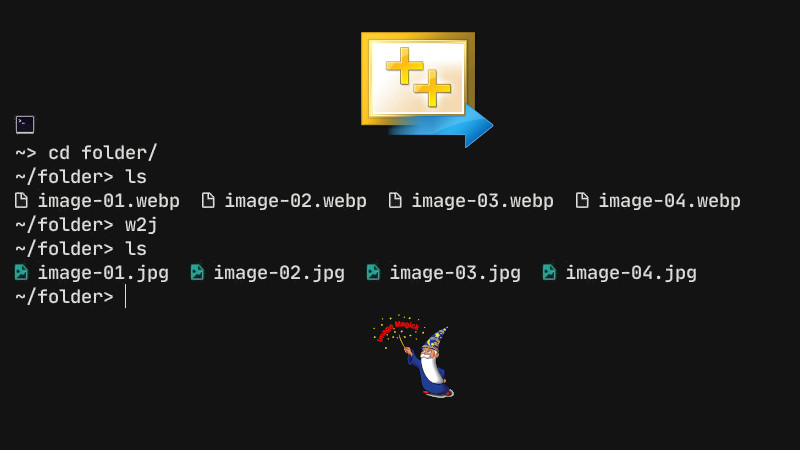Allegro é uma biblioteca multiplataforma voltada principalmente para desenvolvimento de jogos em C e C++, mas também é muito utilizada em programação multimídia.
Nesse vídeo vamos ver como instalar o Allegro no Windows 10, tanto no Visual Studio como com MinGW para compilar com gcc/g++ e escrever seu código no seu editor preferido, seja o VS Code, Vim, Neovim, Code::Blocks e entre outros.
Assista ao vídeo
Códigos e Arquivos Utilizados no Vídeo
Makefile para Windows
DICA: Renomei o arquivo mingw32-make.exe na pasta C:\mingw64\bin\mingw32-make para somente make.exe.
TARGET=program.exe
CC=gcc
ALLEGRO=C:\allegro\include
STATIC=liballegro_monolith.dll.a
LD=gcc
OBJS=main.o
all: $(OBJS)
$(LD) -I $(ALLEGRO) -o $(TARGET) $(OBJS) $(STATIC)
$(TARGET)
main.o: main.c
$(CC) -I $(ALLEGRO) -c main.c -o main.oPara compilar e rodar use o CMD ou o PowerShell com o seguinte comando:
Antes entre na pasta onde há seu arquivo
main.ce o Makefile.
makeOu se não estiver renomeado o arquivo:
mingw32-make
Makefile para GNU/Linux
TARGET=a.out
CC=gcc
DEBUG=-g
OPT=-O0
WARN=-Wall
ALLEGRO=-lallegro -lallegro_main -lallegro_audio -lallegro_dialog -lallegro_ttf -lallegro_image -lallegro_color -lallegro_memfile -lallegro_acodec -lallegro_primitives -lallegro_font
CCFLAGS=$(DEBUG) $(OPT) $(WARN) $(ALLEGRO)
LD=gcc
OBJS= main.o
all: $(OBJS)
$(LD) -o $(TARGET) $(OBJS) $(CCFLAGS)
@rm *.o
@./$(TARGET)
main.o: main.c
$(CC) -c $(CCFLAGS) main.c -o main.o
Exemplo básico de teste
main.c
#include <allegro5/allegro.h>
#include <allegro5/allegro_font.h>
int main (){
al_init();
al_init_font_addon();
ALLEGRO_DISPLAY * display = al_create_display(640,480);
al_set_window_position(display, 200, 200);
ALLEGRO_FONT* font = al_create_builtin_font();
ALLEGRO_TIMER* timer = al_create_timer(1.0 / 60.0);
ALLEGRO_EVENT_QUEUE * event_queue = al_create_event_queue();
al_register_event_source(event_queue, al_get_display_event_source(display));
al_register_event_source(event_queue, al_get_timer_event_source(timer));
al_start_timer(timer);
while(true){
ALLEGRO_EVENT event;
al_wait_for_event(event_queue, &event);
if( event.type == ALLEGRO_EVENT_DISPLAY_CLOSE ){
break;
}
al_clear_to_color(al_map_rgb(255,255,255));
al_draw_text(font, al_map_rgb(0, 0, 0), 230, 200, 0, "Allegro is working!");
al_flip_display();
}
al_destroy_font(font);
al_destroy_display(display);
al_destroy_event_queue(event_queue);
return 0;
}Rode no terminal dentro do diretório onde há o seu
main.ce oMakefile:make.
Image Sprite do Dragão
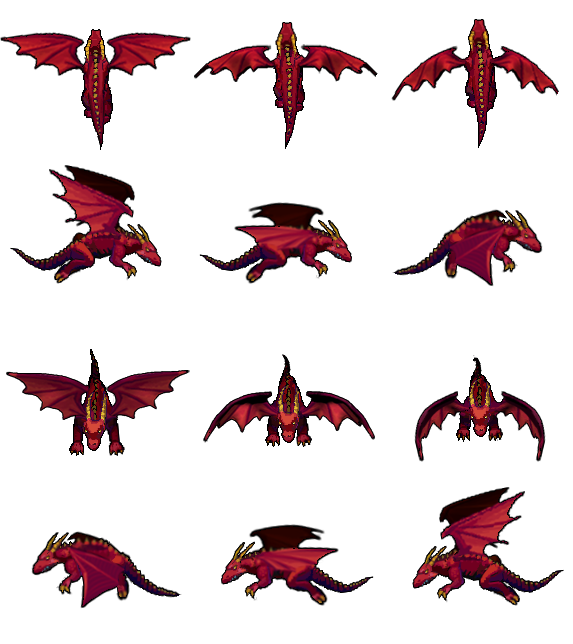
Imagem de Fundo

Fonte para o Texto
Clique aqui para baixar a fonte
Código Final do Exemplo
#include <allegro5/allegro.h>
#include <allegro5/allegro_font.h>
#include <allegro5/allegro_ttf.h>
#include <allegro5/allegro_image.h>
#include <allegro5/keyboard.h>
// 573 / 3 = 191 → largura
// 644 / 4 = 161 → altura
int main (){
al_init();
al_init_font_addon();
al_init_ttf_addon();
al_init_image_addon();
al_install_keyboard();
ALLEGRO_DISPLAY * display = al_create_display(1280,720);
al_set_window_position(display, 200, 200);
al_set_window_title(display, "Here be Dragons!");
ALLEGRO_FONT* font = al_load_font("./font.ttf", 25, 0);
ALLEGRO_TIMER* timer = al_create_timer(1.0 / 30.0);
ALLEGRO_BITMAP * sprite = al_load_bitmap("./dragon.png");
ALLEGRO_BITMAP * bg = al_load_bitmap("./bg.png");
ALLEGRO_EVENT_QUEUE * event_queue = al_create_event_queue();
al_register_event_source(event_queue, al_get_display_event_source(display));
al_register_event_source(event_queue, al_get_timer_event_source(timer));
al_register_event_source(event_queue, al_get_keyboard_event_source() );
al_start_timer(timer);
float frame = 0.f;
int pos_x = 0, pos_y = 0;
int current_frame_y = 161;
while(true){
ALLEGRO_EVENT event;
al_wait_for_event(event_queue, &event);
if( event.type == ALLEGRO_EVENT_DISPLAY_CLOSE ){
break;
}else if( event.keyboard.keycode == ALLEGRO_KEY_RIGHT ){
current_frame_y = 161;
pos_x += 20;
}else if( event.keyboard.keycode == ALLEGRO_KEY_LEFT ){
current_frame_y = 161 * 3;
pos_x -= 20;
}else if( event.keyboard.keycode == ALLEGRO_KEY_DOWN ){
current_frame_y = 161 * 2;
pos_y += 20;
}else if( event.keyboard.keycode == ALLEGRO_KEY_UP ){
current_frame_y = 0;
pos_y -= 20;
}
frame += 0.3f;
if( frame > 3){
frame -= 3;
}
al_clear_to_color(al_map_rgb(255,255,255));
al_draw_bitmap(bg, 0, 0, 0);
al_draw_text(font, al_map_rgb(0,0,0), 7, 7, 0, "SCORE: dragon");
al_draw_text(font, al_map_rgb(255,255,255), 5, 5, 0, "SCORE: dragon");
al_draw_bitmap_region(sprite, 191 * (int)frame, current_frame_y, 191, 161, pos_x, pos_y, 0);
al_flip_display();
}
al_destroy_bitmap(bg);
al_destroy_bitmap(sprite);
al_destroy_font(font);
al_destroy_display(display);
al_destroy_event_queue(event_queue);
return 0;
}Links Úteis
- 🔗 Como Instalar GCC/G++ MinGW no Windows
- 🔗 Como Instalar o Vim e Neovim no Windows
- 🔗 Conheça 5 Bibliotecas para Criação de Jogos 2D em C++
- 🔗 Crie Jogos para Windows, Linux e Web com Raylib C/C++
- https://liballeg.org/
- https://liballeg.org/examples_demos.html
✅ Aprenda Criação de Games com C++ e SFML: https://terminalroot.com.br/games
✅ Pacote Promocional C++: https://terminalroot.com.br/promo
✅ Aprenda C++ e Qt: https://terminalroot.com.br/cpp
✅ Conheça nossos Cursos: https://bit.ly/CursosTerminalRoot
🎁 Todos os Cursos na Udemy: https://bit.ly/UdemyTerminalRoot
gamedev allegro linguagemc cpp windows gnu gnulinux